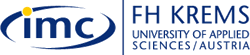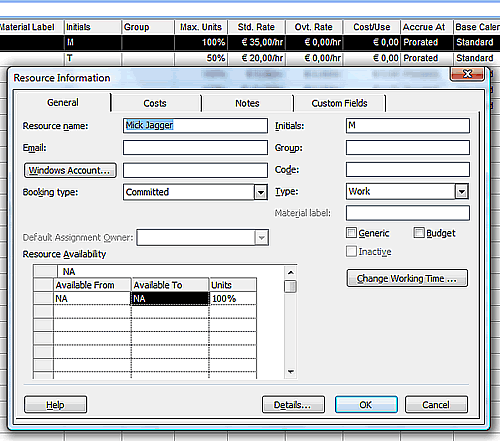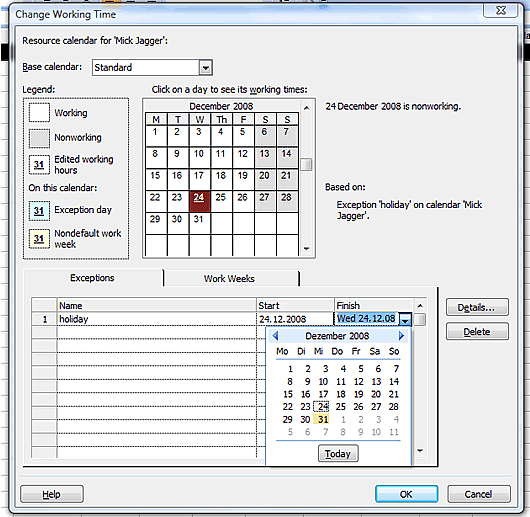|
Step 3 |
|
Step 3: Adjusting the working time for resources
A resource calendar controls the working and nonworking times of a resource. By default MS Project uses the Standard base calendar (Monday to Friday, 8 am to 5 pm). If all the working times for your resources are the same as the Standard base calendar, you do not need to edit any resource calendars. However, it is very likely that your resources will need exceptions to the working time in the Standard Calendar, such as:
When you change the working time in the Standard Project Calendar,
the changes apply to the timeframe of the whole project. Therefore,
it is better to make specific adjustments to the individual resources
rather than to the Standard Calendar. In the following exercise you will specify in your project plan
that Mick Jagger will be on a holiday from 24 to 31 Dec
2008. Exercise:
That was easy, wasn't it? You have now created your task list and have set up a resource pool for the project. In the next step of this tutorial you are going to assign the resources to the tasks. |