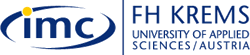|
Step 7 |
|
Step 7: A remark on Tracking Project Progress
You have now created a project plan consisting of a task list,
dependencies between the tasks, a resource pool and assignments
of resources to the tasks. So far the project plan is merely an
estimate of how and by whom the work can be carried out.
When the work begins, so does the next phase of project managment: tracking the progress! Tracking means recording project details such as who did what work, when the work was done, and at what cost. These details are often called 'actuals'. Tracking actuals is essential to properly managing a project, as opposed to just planning, a project. Nevertheless, unless a task has been completed to 100%, tracking work in progress is in many cases a 'best guess' effort and inherently risky!
MS Project supports several ways to track progress. The tracking method you choose should depend on the level of detail or control required by you, your sponsor, and other stakeholders. Tracking the fine details of the project requires more work from you and possibly from the resources working on the project.
In the following exercise you will track the project as scheduled. If a certain period of time has elapsed and all of tasks have started and finished as scheduled, you can record this quickly in Project. In the following exercise we assume that all the project work has been carried out as planned until the 12th of December 2008. This is possible in Project, even though we have only mid November right now. ;-)
What effect does this have on your project plan? MS Project records the percentage of completion for the tasks. It also displays that progress by drawing progress bars in the Gantt bars for those tasks. Furthermore, check marks appear in the indicator column for tasks that have been completed. Have a look at the Project Statistics window again. It should look like the following illustration:
You can see that MS Project displays now the actual duration, work and cost of the project under the assumption that the project work has been carried out as planned until the 12th December 2008. Furthermore, it indicates the actual duration, work and cost as well as the percentage of completion for the project.
Advanced MS Project Exercise Download the project plan file for the advanced tutorial and save it on you local drive or USP stick.
Please, also tell me in your email what you think of this tutorial, e.g. was it useful, was it easy to use or not, how long did it take you to complete it, were the instructions clear? Thank you! The goal of this eLearning tutorial was to give you a deeper insight into working with MS Project, in particular how to set up a resource pool and to assign the resources to the tasks. If you are interested in learning more about MS Project, then have a look at the resources page of this tutorial. You have now successfully completed this tutorial. Congratulations! |
|